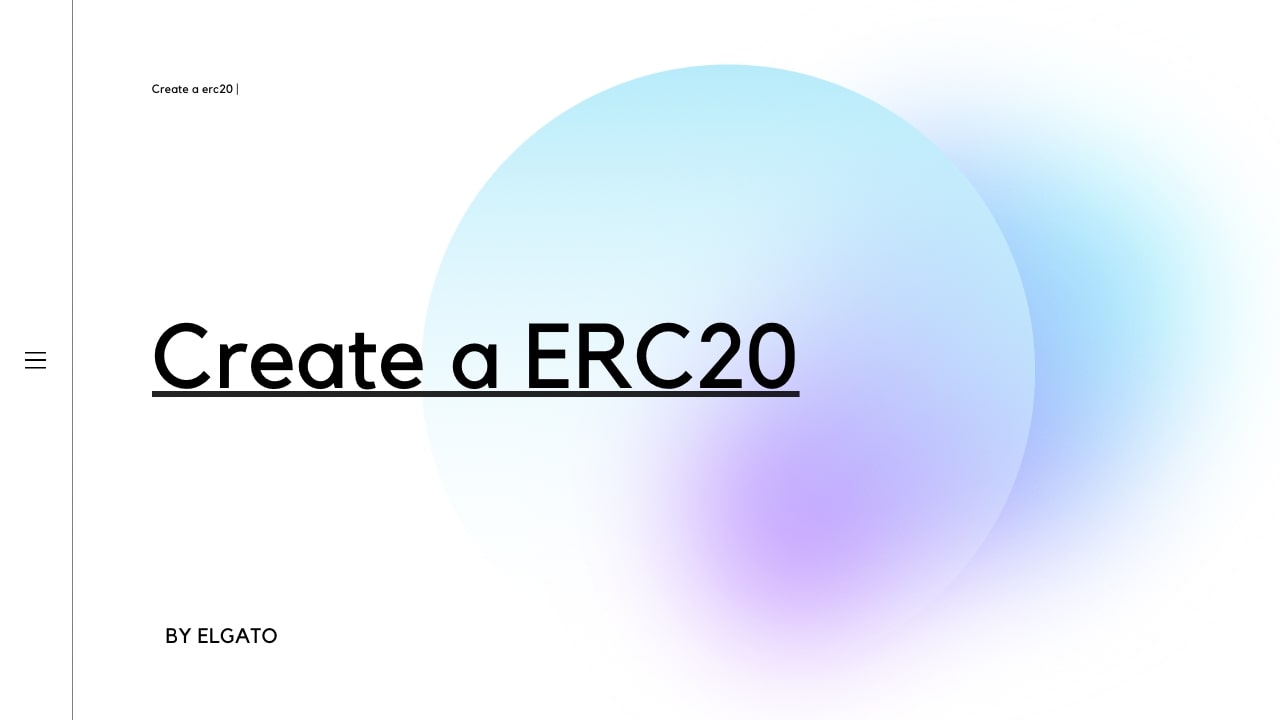
A Step-by-Step Guide to Creating an ERC20 Token on the Polygon Network
Introduction:
The blockchain ecosystem has opened up a world of possibilities for decentralized finance (DeFi) applications. One of the fundamental building blocks of the DeFi space is the ERC20 token standard, which enables the creation and utilization of custom tokens. In this tutorial, we will explore how to create an ERC20 token on the Polygon network, a popular Layer 2 scaling solution for Ethereum. So, let's dive into the step-by-step process!
Step 1: Set up Your Development Environment
To get started, ensure that you have a basic understanding of Solidity, the programming language used for Ethereum smart contracts. Set up your development environment by installing Truffle and Ganache, which will provide a local Ethereum network for testing and development purposes.
Step 2: Initialize a New Truffle Project
Open your terminal and create a new directory for your project. Navigate into the project directory and run the following command to initialize a new Truffle project:
csharp:
truffle init
This will set up the basic project structure for your ERC20 token.
Step 3: Write the ERC20 Contract
Using your preferred code editor, open the contracts directory within your Truffle project and create a new Solidity file, such as MyToken.sol. In this file, you will define your ERC20 token contract.
Here's an example of a basic ERC20 token contract:
solidity
// SPDX-License-Identifier: MIT
pragma solidity ^0.8.0;
contract MyToken {
string public name;
string public symbol;
uint8 public decimals;
uint256 public totalSupply;
mapping(address => uint256) public balanceOf;
mapping(address => mapping(address => uint256)) public allowance;
event Transfer(address indexed from, address indexed to, uint256 value);
event Approval(address indexed owner, address indexed spender, uint256 value);
constructor(string memory _name, string memory _symbol, uint8 _decimals, uint256 _totalSupply) {
name = _name;
symbol = _symbol;
decimals = _decimals;
totalSupply = _totalSupply;
balanceOf[msg.sender] = _totalSupply;
}
function transfer(address _to, uint256 _value) public returns (bool success) {
require(balanceOf[msg.sender] >= _value, "Insufficient balance");
balanceOf[msg.sender] -= _value;
balanceOf[_to] += _value;
emit Transfer(msg.sender, _to, _value);
return true;
}
function approve(address _spender, uint256 _value) public returns (bool success) {
allowance[msg.sender][_spender] = _value;
emit Approval(msg.sender, _spender, _value);
return true;
}
function transferFrom(address _from, address _to, uint256 _value) public returns (bool success) {
require(balanceOf[_from] >= _value, "Insufficient balance");
require(allowance[_from][msg.sender] >= _value, "Allowance exceeded");
balanceOf[_from] -= _value;
balanceOf[_to] += _value;
allowance[_from][msg.sender] -= _value;
emit Transfer(_from, _to, _value);
return true;
}
}
Step 4: Compile and Deploy Your Smart Contract
Compile your Solidity contract by running the following command in your terminal:
python:
truffle compile
Once the compilation is successful, deploy your contract to the Polygon network. Ensure you have configured the appropriate network settings in the truffle-config.js file, including the network URL and deployment account mnemonic. Deploy your contract by executing the following command:
css:
truffle migrate --network polygon
This will deploy your ERC20 token contract to the Polygon network.
Step 5: Test Your ERC20 Token
Create a new JavaScript file, such as test.js, within the test directory of your Truffle project. In this file, write tests to ensure your ERC20 token contract functions as expected. Use the Truffle testing framework and Web3.js to interact with your deployed contract.
Here's an example test for the transfer function:
javascript:
const MyToken = artifacts.require("MyToken");
contract("MyToken", (accounts) => {
it("should transfer tokens", async () => {
const instance = await MyToken.deployed();
const initialBalance = await instance.balanceOf(accounts[0]);
const amount = 100;
await instance.transfer(accounts[1], amount);
const newBalance = await instance.balanceOf(accounts[0]);
assert.equal(newBalance.toNumber(), initialBalance.toNumber() - amount);
});
});Step 6: Interact with Your ERC20 Token
You can now interact with your ERC20 token using various tools such as MetaMask or dedicated blockchain explorers like Polygonscan. Use the contract address and ABI (Application Binary Interface) to connect to your token and perform actions such as transferring tokens or checking balances.
Conclusion:
Congratulations! You have successfully created your own ERC20 token on the Polygon network. With this basic token contract, you can explore further functionalities, such as adding token burning mechanisms, implementing token locks, or integrating with other DeFi protocols. Remember to thoroughly test your contract and consider security best practices before deploying to production environments. Happy tokenizing!